|
Key/Command
Description Ctrl + A Go to the beginning of the line you are currently typing on. This also works for most text input fields system wide. Netbeans being one exception Ctrl + E Go to the end of the line you are currently typing on. This also works for most text input fields system wide. Netbeans being one exception Ctrl + Q Clears everything on current line Ctrl + L Clears the Screen ⌘Cmd + K Clears the Screen Ctrl + U Cut everything backwards to beginning of line Ctrl + K Cut everything forward to end of line Ctrl + W Cut one word backwards using white space as delimiter Ctrl + Y Paste whatever was cut by the last cut command Ctrl + H Same as backspace Ctrl + C Kill whatever you are running Ctrl + D Exit the current shell when no process is running, or send EOF to a the running process Ctrl + Z Puts whatever you are running into a suspended background process. fg restores it. Ctrl + _ Undo the last command. (Underscore. So it's actually Ctrl + Shift + minus) Ctrl + T Swap the last two characters before the cursor Ctrl + F Move cursor one character forward Ctrl + B Move cursor one character backward Esc + F Move cursor one word forward Esc + B Move cursor one word backward Esc + T Swap the last two words before the cursor Tab Auto-complete files and folder names CORE COMMANDS Key/Command Description cd Home directory cd [folder] Change directory e.g. cd documents cd / Root of drive cd - Previous directory ls Short listing ls -l Long listing ls -a Listing incl. hidden files ls -lh Long listing with Human readable file sizes ls -R Entire content of folder recursively sudo [command] Run command with the security privileges of the superuser (Super User DO) open [file] Opens a file ( as if you double clicked it ) top Displays active processes. Press q to quit nano [file] Opens the file using the nano editor vim [file] Opens the file using the vim editor clear Clear screen reset Resets the terminal display CHAINING COMMANDS Key/Command Description [command-a]; [command-b] Run command A and then B, regardless of success of A [command-a] && [command-b] Run command B if A succeeded [command-a] [command-a] & Run command A in background PIPING COMMANDS Key/Command Description [command-a] | [command-b] Run command A and then pass the result to command B e.g ps auxwww | grep google | COMMAND HISTORY Key/Command Description history n Shows the stuff typed – add a number to limit the last n items Ctrl + r Interactively search through previously typed commands ![value] Execute the last command typed that starts with ‘value’ !! Execute the last command typed FILE MANAGEMENT Key/Command Description touch [file] Create new file pwd Full path to working directory . Current folder, e.g. ls . .. Parent/enclosing directory, e.g. ls .. ls -l .. Long listing of parent directory cd ../../ Move 2 levels up cat Concatenate to screen rm [file] Remove a file, e.g. rm data.tmp rm -i [file] Remove with confirmation rm -r [dir] Remove a directory and contents rm -f [file] Force removal without confirmation cp [file] [newfile] Copy file to file cp [file] [dir] Copy file to directory mv [file] [new filename] Move/Rename, e.g. mv file1.ad /tmp pbcopy < [file] Copies file contents to clipboard pbpaste Paste clipboard contents pbpaste > [file] Past clipboard contents into file, pbpaste > paste-test.txt DIRECTORY MANAGEMENT Key/Command Description mkdir [dir] Create new directory mkdir -p [dir]/[dir] Create nested directories rmdir [dir] Remove directory ( only operates on empty directories ) rm -R [dir] Remove directory and contents [command] | [command] Allows to combine multiple commands that generate output, e.g. `cat data.txt less Output content delivered in screensize chunks [command] > [file] Push output to file, keep in mind it will get overwritten [command] >> [file] Append output to existing file [command] < [file] Tell command to read content from a file SEARCH Key/Command Description find [dir] -name [search_pattern] Search for files, e.g. find /Users -name "file.txt" grep [search_pattern] [file] Search for all lines that contain the pattern, e.g. grep "Tom" file.txt grep -r [search_pattern] [file] Recursively search for all lines that do not contain the pattern grep -v [search_pattern] [file] Search for all lines that do NOT contain the pattern HELP Key/Command Description [command] -h Offers help [command] —help Offers help info [command] Offers help man [command] Show the help manual for [command] whatis [command] Gives a one-line description of [command] apropos [search-pattern] Searches for command with keywords in description
0 Comments
Please find the list of popular forensic tools below:
Imaging Tools
Encryption Tools:
Forensic Analysis Tool
Mobile Forensic Tools
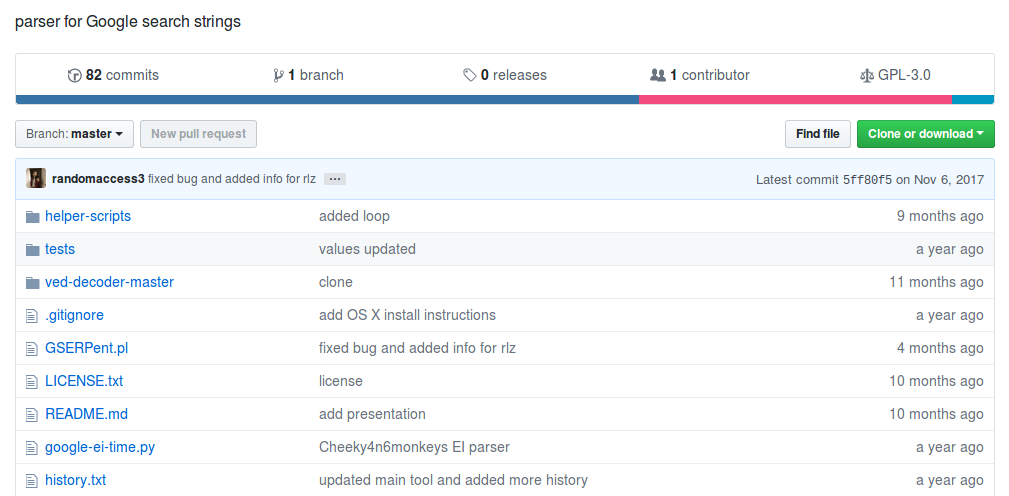 GGSERpent is an awesome tool to analyze the Google URL's Github Link: https://github.com/randomaccess3/googleURLParser SANS Video Lecture: https://www.sans.org/webcasts/wwwgooglecom-searchqwhat-plus-does-plus-this-plus-all-plus-mean-104857 Need to Install sudo cpan Text::ASCIITable Please see some of the examples below: Used following URL in Mozilla firefox: https://www.google.com/search?client=ubuntu&hs=tYc&channel=fs&ei=yxmbWqa0BuPLjwTMlojADQ&q=Searching+for+random+things+on+google&oq=Searching+for+random+things+on+google&gs_l=psy-ab.3..0i22i30k1.649808.660144.0.660297.44.38.3.2.2.0.307.5117.0j20j7j1.29.0....0...1c.1.64.psy-ab..10.34.5587.6..0j35i39k1j0i67k1j0i131k1j0i20i264k1j0i131i20i264k1j0i20i263k1j0i13i30k1j33i22i29i30k1.443.VjY1uN6HJ6k See what you get when you search above URL with -t flag
|
ArchivesCategories |

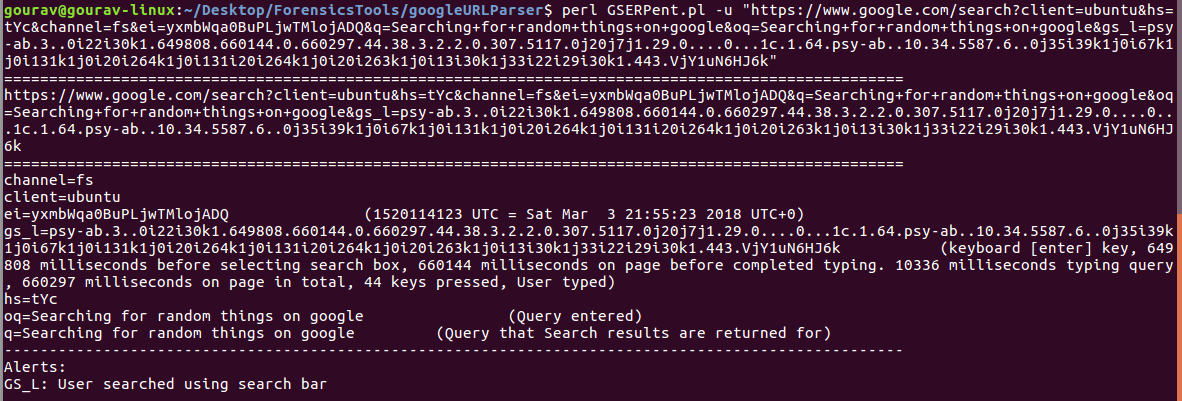
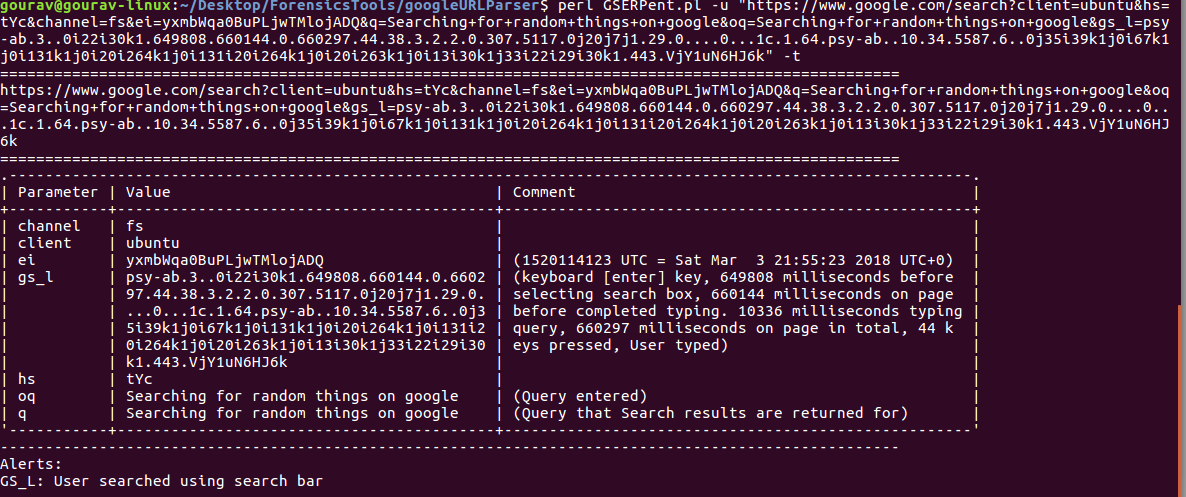
 RSS Feed
RSS Feed